Media Servers are rage recently. Among many servers on the market, Plex Media Server must be on the top rank because it successfully integrates the advantages of Netflix and Kaleidescape into itself: it’s practically free and can provide playback for your Blu-ray movies in their original quality. Here, we’re going to instruct you how to set up your own Plex system and rip Blu-ray into Plex server for playback.
Before setting up Plex system and successfully running it, you should make sure:
1.You have the free Plex Media Server software which sends your content to the playback devices.
2.You need a Plex Client playback software on a home theater PC, like PS4, Roku. Here, we take PS4 as the instance to build the home theater system.
3.You have to store your Blu-ray to computer hard drive so that Plex can recognize the content. In the later part of the article, we will show you how to backup Blu-ray to computer for Plex with professional Blu-ray Ripper
Part 1: Install Plex Server
1.Download Plex Media Server for free from the Plex Downloads page, choose the platform you need or device you need and download the program. Here, we choose Windows platforms as an example.
2. Install and set up Plex Media Server. Install Plex by following the usual installation method, launch Plex Media server and an install icon will shown to the bottom right of the screen. To setup the Plex Media Server, choose “Media Manager.. from the Plex icon in the system tray.
3. Add local movies to Plex Media Server. Click the “+” icon on left side to open “Add library” window, select “Movies” type, then press “Next”, you can then choose a language if need be, then click “Next” to open another window, press “add folder” to find the folder where your local movies are located, click “Add library” to finish movies to Plex Media Server adding process.

4. Sign your Plex account.
From the top-right triangle drop-down list, select “Sign In” option to log in with your plex account or sign up if you don’t have an account. And you will finish the whole Plex Media Set up process.
Part 2: Access Plex content on PS4 web browse
1.First, open the web browser on your PS4. This is found on the home screen and the icon looks like a globe with www on top of it.
2. The PS4 web browser should now open, so go to the address bar at the top and type in www.plex.tv/web.
3. The Plex website should now load, and you need to sign in with the same username and password you used when setting up Plex Media Server on your computer.
4. You’ll then be presented with a menu showing the movies you have added to your libraries.
5. You can begin browsing and enjoying your movies straight away!
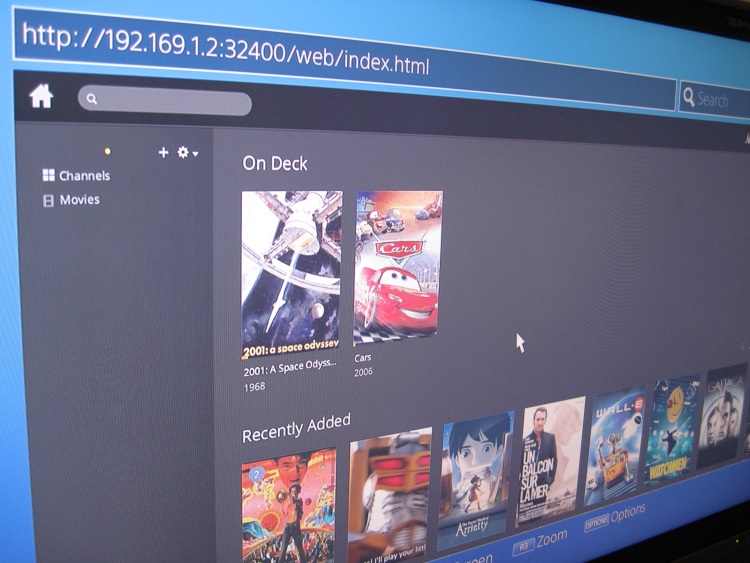
Part 3: Backup Blu-ray to Plex Media Serve
Step 1: Preparation
Make sure you have a internal or external Blu-ray drive on your computer. Then download and install Pavtube ByteCopy:


Other Download:
- Pavtube old official address: http://www.pavtube.cn/bytecopy/
- Cnet Download: http://download.cnet.com/Pavtube-ByteCopy/3000-7970_4-76158512.html
The reason I choose to use ByteCopy to rip Blu-ray to Plex is because it is professional, fast and easy to use for common people. It can rip all the newest and region-locked Blu-ray to Plex supported format with original video quality. It can output nearly all video and audio formats you already saw. In addition, it can extract subtitle from Blu-ray and move over all contents from Blu-ray disc with all audio/subtitle tracks and chapter markers in lossless MKV.
Step 2: Start to rip Blu-ray to Plex
Launch ByteCopy on your computer then click “File” to load Blu-ray movie to the app. Afterwards, hit “Format” to choose output format. You should select output format according to the supported format of the playback devices. PS4 can support MKV, MP4, etc. So you can specify the target format from “Common Video”, “HD Video” and optimized format column “PS3/PSP” profile.

Step 3: Meet personal need (Optional)
There are many tricks in the app. “Merge into one file” on the interface can combine your several chapters. “Settings” enables you to adjust video/audio parameters. “Edit” allows you to trim video footage, crop unwanted area, add watermark, etc. All of these are designed for those who have special needs.
Step 4: Finish the Blu-ray ripping process
Click the button “Convert” on bottom right to get down to ripping Blu-ray to Plex. And after conversion, you’ll get the converted Blu-ray in output folder for Plex. Then follow the steps mentioned on the top of the article to add Blu-ray to Plex server.
Conclusion
Now, you have put all the contents including Blu-ray to Plex server. You can access these media from your any devices only you have Plex account at home or on the go.
More
How Can You play online/downloaded YouTube video with Roku?
Review of Galaxy Tab 4: Main Specs and Video Playback Tips
Is it possible to stream DVD via Plex to play on Smart TV?
Sony Xperia Z3 benchmarks confirm rumored specs?
Set Up ATV 4 for streaming HD videos with Dobly Digital 5.1 sounds
Convert H.265/HEVC to PS4 for Samsung TV via Mac El Capitan
Use Gear VR to watch 3D Blu-ray movies on Galaxy Note 4
Converting YouTube FLV to iTunes friendly MP4/MOV format
Src
Rip Blu-ray to Plex Server to Set Up Home Theater
Before setting up Plex system and successfully running it, you should make sure:
1.You have the free Plex Media Server software which sends your content to the playback devices.
2.You need a Plex Client playback software on a home theater PC, like PS4, Roku. Here, we take PS4 as the instance to build the home theater system.
3.You have to store your Blu-ray to computer hard drive so that Plex can recognize the content. In the later part of the article, we will show you how to backup Blu-ray to computer for Plex with professional Blu-ray Ripper
Part 1: Install Plex Server
1.Download Plex Media Server for free from the Plex Downloads page, choose the platform you need or device you need and download the program. Here, we choose Windows platforms as an example.
2. Install and set up Plex Media Server. Install Plex by following the usual installation method, launch Plex Media server and an install icon will shown to the bottom right of the screen. To setup the Plex Media Server, choose “Media Manager.. from the Plex icon in the system tray.
3. Add local movies to Plex Media Server. Click the “+” icon on left side to open “Add library” window, select “Movies” type, then press “Next”, you can then choose a language if need be, then click “Next” to open another window, press “add folder” to find the folder where your local movies are located, click “Add library” to finish movies to Plex Media Server adding process.

4. Sign your Plex account.
From the top-right triangle drop-down list, select “Sign In” option to log in with your plex account or sign up if you don’t have an account. And you will finish the whole Plex Media Set up process.
Part 2: Access Plex content on PS4 web browse
1.First, open the web browser on your PS4. This is found on the home screen and the icon looks like a globe with www on top of it.
2. The PS4 web browser should now open, so go to the address bar at the top and type in www.plex.tv/web.
3. The Plex website should now load, and you need to sign in with the same username and password you used when setting up Plex Media Server on your computer.
4. You’ll then be presented with a menu showing the movies you have added to your libraries.
5. You can begin browsing and enjoying your movies straight away!
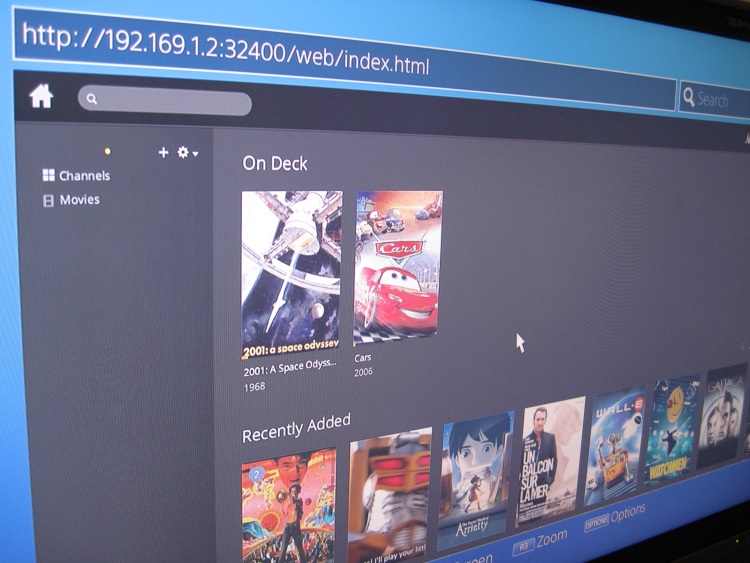
Part 3: Backup Blu-ray to Plex Media Serve
Step 1: Preparation
Make sure you have a internal or external Blu-ray drive on your computer. Then download and install Pavtube ByteCopy:


Other Download:
- Pavtube old official address: http://www.pavtube.cn/bytecopy/
- Cnet Download: http://download.cnet.com/Pavtube-ByteCopy/3000-7970_4-76158512.html
The reason I choose to use ByteCopy to rip Blu-ray to Plex is because it is professional, fast and easy to use for common people. It can rip all the newest and region-locked Blu-ray to Plex supported format with original video quality. It can output nearly all video and audio formats you already saw. In addition, it can extract subtitle from Blu-ray and move over all contents from Blu-ray disc with all audio/subtitle tracks and chapter markers in lossless MKV.
Step 2: Start to rip Blu-ray to Plex
Launch ByteCopy on your computer then click “File” to load Blu-ray movie to the app. Afterwards, hit “Format” to choose output format. You should select output format according to the supported format of the playback devices. PS4 can support MKV, MP4, etc. So you can specify the target format from “Common Video”, “HD Video” and optimized format column “PS3/PSP” profile.

Step 3: Meet personal need (Optional)
There are many tricks in the app. “Merge into one file” on the interface can combine your several chapters. “Settings” enables you to adjust video/audio parameters. “Edit” allows you to trim video footage, crop unwanted area, add watermark, etc. All of these are designed for those who have special needs.
Step 4: Finish the Blu-ray ripping process
Click the button “Convert” on bottom right to get down to ripping Blu-ray to Plex. And after conversion, you’ll get the converted Blu-ray in output folder for Plex. Then follow the steps mentioned on the top of the article to add Blu-ray to Plex server.
Conclusion
Now, you have put all the contents including Blu-ray to Plex server. You can access these media from your any devices only you have Plex account at home or on the go.
More
How Can You play online/downloaded YouTube video with Roku?
Review of Galaxy Tab 4: Main Specs and Video Playback Tips
Is it possible to stream DVD via Plex to play on Smart TV?
Sony Xperia Z3 benchmarks confirm rumored specs?
Set Up ATV 4 for streaming HD videos with Dobly Digital 5.1 sounds
Convert H.265/HEVC to PS4 for Samsung TV via Mac El Capitan
Use Gear VR to watch 3D Blu-ray movies on Galaxy Note 4
Converting YouTube FLV to iTunes friendly MP4/MOV format
Src
Rip Blu-ray to Plex Server to Set Up Home Theater
No comments:
Post a Comment